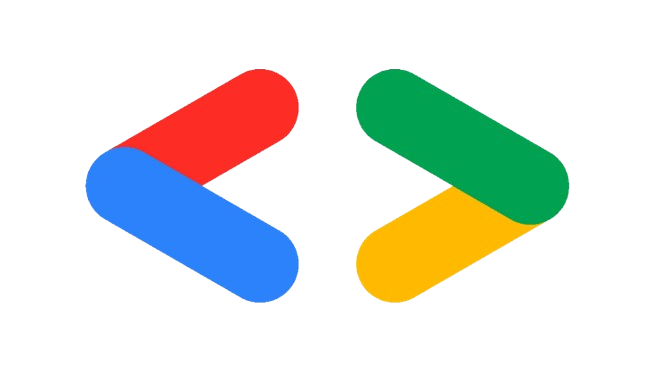Sai Deepak Varanasi
Things aren't always #000000 and #FFFFFF
📜 30-Minute Script for “HTML & CSS Basics”#
🎤 Opening (2 mins)#
“Now that we understand how websites work, it’s time to learn how to build one! Today, we’ll cover the foundation of every webpage: HTML and CSS.”
“HTML is like the structure of a house—it defines the walls, doors, and windows. CSS is the decoration—it paints the walls, arranges furniture, and makes everything look nice!”
“By the end of this session, you’ll be able to create a simple webpage layout, style it, and make it responsive!”
📌 Part 1: Structureopkaa of an HTML Document (8 mins)#
“Every webpage starts with HTML. It provides the structure and content, just like a skeleton in the human body.”
1️⃣ Basic HTML Structure#
“Let’s look at the basic structure of an HTML document:”
<!DOCTYPE html>
<html>
<head>
<title>My First Webpage</title>
</head>
<body>
<h1>Hello, World!</h1>
<p>Welcome to my first webpage.</p>
</body>
</html>
✅ Explanation:
<!DOCTYPE html>→ Declares the document type (HTML5).<html>→ The root element of an HTML page.<head>→ Contains metadata (title, styles, links).<body>→ Contains the visible content of the webpage.
📢 [Live Demo] “Let’s open VS Code and create our first webpage!”
📌 Part 2: Common HTML Tags & Attributes (8 mins)#
“HTML has various tags, but here are the most common ones:”
1️⃣ Essential HTML Tags#
📌 Headings: <h1> to <h6> (Used for titles)
📌 Paragraphs: <p> (For text content)
📌 Links: <a href="https://example.com">Click me</a>
📌 Images: <img src="image.jpg" alt="Description">
📌 Lists:
- Ordered List:
<ol><li>Item 1</li><li>Item 2</li></ol> - Unordered List:
<ul><li>Item 1</li><li>Item 2</li></ul>
2️⃣ HTML Attributes#
“Attributes provide extra information about an element.”
📌 Example: <a href="https://google.com" target="_blank">Visit Google</a>
href→ Specifies the link URLtarget="_blank"→ Opens link in a new tab
📢 [Engagement] “Who can guess what the alt attribute in an <img> tag does?” (Answer: It provides alternative text for accessibility and SEO.)
📌 Part 3: Introduction to CSS (Selectors, Box Model, Flexbox, Grid) (10 mins)#
“Now that we have the structure, let’s make it look beautiful using CSS!”
1️⃣ CSS Selectors 🎨#
“CSS allows us to style HTML elements using selectors.”
✅ Types of Selectors:
- Element Selector:
p { color: blue; } - Class Selector:
.my-class { font-size: 20px; } - ID Selector:
#my-id { background-color: yellow; }
💡 Example: If we want all buttons to be red:
button {
background-color: red;
color: white;
}
📢 [Engagement] “Can you guess what happens if you apply both a class and an ID style to an element?” (Answer: ID takes precedence over the class.)
2️⃣ The Box Model 📦#
“Everything in CSS follows the Box Model. Imagine every HTML element as a rectangular box with layers.”
✅ Box Model Components:
- Content → The text or image inside
- Padding → Space inside the border
- Border → The boundary around the element
- Margin → Space outside the element
💡 Example:
div {
padding: 10px;
border: 2px solid black;
margin: 20px;
}
📢 [Engagement] “What happens if we set margin to auto on a block element?” (Answer: It centers the element.)
3️⃣ Flexbox & Grid – Layout Magic! 🎯#
“Modern websites use Flexbox and Grid for layouts. Let’s quickly look at both.”
✅ Flexbox (Best for one-dimensional layouts)
.container {
display: flex;
justify-content: space-between;
align-items: center;
}
display: flex;→ Enables Flexboxjustify-content: space-between;→ Spreads items across
✅ Grid (Best for two-dimensional layouts)
.container {
display: grid;
grid-template-columns: 1fr 2fr 1fr;
}
display: grid;→ Enables Grid layoutgrid-template-columns: 1fr 2fr 1fr;→ Creates columns
📢 [Live Demo] “Let’s create a simple navbar using Flexbox!”
📌 Part 4: Responsive Design & Media Queries (5 mins)#
“Websites should work on all screen sizes—desktop, tablet, and mobile. That’s where responsive design comes in!”
✅ Media Queries – Adjust styles based on screen width
@media (max-width: 768px) {
body {
background-color: lightblue;
}
}
- If the screen width is 768px or smaller, the background turns light blue
📢 [Engagement] “Have you ever visited a site that looked broken on mobile? That’s because it wasn’t responsive!”
✅ Best Practices for Responsive Design
- Use relative units (
%,em,vh,vw) instead of fixed pixels - Use Flexbox and Grid instead of
float - Set max-width: 100% for images to make them shrink on smaller screens
📢 [Live Demo] “Let’s resize our browser and see how media queries work!”
🎯 Closing & Next Steps (2 mins)#
“Awesome! Now you understand HTML structure, common tags, CSS styling, and how to make websites responsive.”
📢 [Final Question] “Can anyone summarize why Flexbox is better than using floats for layouts?”
“Next, we’ll move into JavaScript, where we’ll make our websites interactive!”
✨ Key Takeaways#
✔ HTML provides structure; CSS adds styling
✔ CSS Box Model helps with spacing
✔ Flexbox & Grid make layouts easier
✔ Media Queries make sites responsive
🎤 15-Minute Script for “Introduction to JavaScript Frameworks”#
🎯 Opening (2 mins)#
“So far, we’ve learned JavaScript and how to manipulate the DOM. But as web applications get bigger, writing raw JavaScript can become messy and inefficient. This is where JavaScript frameworks come in!”
✅ Think of frameworks as power tools—they help us build applications faster, organize code better, and make our lives easier.
🚀 Today, we’ll explore:
1️⃣ Why use a JavaScript framework?
2️⃣ A quick comparison of React, Angular, and Vue
3️⃣ Why React is the most popular choice
📌 Part 1: Why Use a JavaScript Framework? (5 mins)#
🔴 Problem with Vanilla JavaScript:
- Manipulating the DOM directly is slow and tedious
- As projects grow, maintaining clean, reusable code becomes difficult
- Handling state and UI updates efficiently is challenging
✅ How Frameworks Help:
- Component-based architecture → Reusable pieces of UI
- Efficient state management → Handle data changes easily
- Virtual DOM (React, Vue) → Faster updates and rendering
📢 [Engagement] “Have you ever worked on a JavaScript project that became too messy to manage?” (Let them share experiences!)
📌 Part 2: Overview of Popular Frameworks (5 mins)#
📢 “There are many JavaScript frameworks, but the three most popular are React, Angular, and Vue. Let’s compare them briefly!”
| Framework | Created By | Learning Curve | Best For | Key Feature |
|---|---|---|---|---|
| React | Medium | Large-scale apps | Virtual DOM, JSX | |
| Angular | High | Enterprise apps | Two-way binding, TypeScript | |
| Vue.js | Evan You | Easy | Small projects, beginners | Simplicity, reactivity |
💡 Key Takeaways:
- React → Most popular, flexible, widely used for large applications
- Angular → Full-fledged framework, good for enterprise solutions
- Vue → Lightweight and beginner-friendly
📢 [Question] “If you had to pick one, which framework would you try first and why?”
📌 Part 3: Why React? (5 mins)#
📢 “So why is React the go-to choice for many developers and companies?”
✅ 1️⃣ Simplicity & Reusability
- Uses a component-based structure → Write once, reuse everywhere
- JSX (JavaScript + HTML) makes UI development intuitive
✅ 2️⃣ Performance Boost with Virtual DOM
- Instead of updating the entire page, React updates only the changed parts
✅ 3️⃣ Huge Community & Ecosystem
- Backed by Facebook (Meta), used by Netflix, Instagram, Airbnb
- Thousands of libraries & support resources
✅ 4️⃣ Cross-Platform Capabilities
- Can be used for web (React.js), mobile (React Native), and even VR (React 360)!
📢 [Final Engagement] “How many of you have used React before? If not, don’t worry—you’ll learn it today!”
🎯 Closing (1 min)#
“Now that you know why React is powerful, let’s dive into its fundamentals—starting with components, props, and state!” 🚀
📢 [Takeaway]
✔ Frameworks make development faster and more efficient
✔ React is the most popular choice due to its simplicity and performance
✔ Learning React opens doors to modern web & mobile development
📜 45-Minute Script for “React Core Concepts”#
🎤 Opening (3 mins)#
“Now that we understand React components, props, and state, let’s explore some core React concepts that will take our applications to the next level!”
🎯 By the end of this session, you’ll learn:
✅ How to handle events in React
✅ How to conditionally render UI elements
✅ How to work with lists in React
✅ How to use React Hooks (useState, useEffect)
“Let’s begin with handling events!”
📌 Part 1: Handling Events in React (10 mins)#
📢 “In vanilla JavaScript, we handle events using addEventListener(). But in React, we do it a little differently!”
💡 Example (Traditional JavaScript Event Listener)
document.getElementById("btn").addEventListener("click", function() {
alert("Button clicked!");
});
✅ React Event Handling Uses JSX and CamelCase Syntax
- In React, event handlers are written inside JSX.
- We use camelCase (e.g.,
onClickinstead ofonclick).
💡 Example: Handling Click Event in React
function ClickButton() {
function handleClick() {
alert("Button clicked!");
}
return <button onClick={handleClick}>Click Me</button>;
}
📢 [Live Demo] “Let’s create a button that shows an alert when clicked!”
✅ Differences from HTML Events:
✔ Events in React are wrapped in a SyntheticEvent for cross-browser compatibility.
✔ We don’t use quotes around event handlers in JSX (e.g., onClick={handleClick} not onClick="handleClick()").
📌 Part 2: Conditional Rendering (10 mins)#
📢 “What if we want to show different UI elements based on certain conditions? In React, we use conditional rendering!”
1️⃣ Using if-else Statements#
💡 Example:
function UserGreeting({ isLoggedIn }) {
if (isLoggedIn) {
return <h1>Welcome back!</h1>;
} else {
return <h1>Please log in.</h1>;
}
}
✅ How it Works:
- The UI changes dynamically based on the
isLoggedInprop.
2️⃣ Using Ternary Operator (? :)#
💡 Shorter way to conditionally render elements:
function UserGreeting({ isLoggedIn }) {
return <h1>{isLoggedIn ? "Welcome back!" : "Please log in."}</h1>;
}
📢 [Live Demo] “Let’s create a login message that changes dynamically!”
3️⃣ Using Logical && Operator#
💡 Rendering UI only if a condition is true:
function Notification({ unreadMessages }) {
return (
<div>
<h1>Notifications</h1>
{unreadMessages.length > 0 && <p>You have {unreadMessages.length} new messages!</p>}
</div>
);
}
📢 [Engagement] “Can you think of a real-world example where we might use conditional rendering?”
📌 Part 3: Lists & Keys (10 mins)#
📢 “Now, what if we have multiple items to display, like a list of users or products?”
✅ React uses .map() to render lists dynamically!
💡 Example: Rendering a List
function NameList() {
const names = ["Alice", "Bob", "Charlie"];
return (
<ul>
{names.map(name => (
<li key={name}>{name}</li>
))}
</ul>
);
}
📢 [Live Demo] “Let’s create a dynamic list using React!”
Why Use key in Lists?#
📌 Keys help React identify which items changed, added, or removed.
💡 Example (Bad Practice - No Key):
<ul>
{names.map(name => <li>{name}</li>)} // ❌ Warning: Each child should have a unique key
</ul>
💡 Example (Good Practice - Using Keys):
<ul>
{names.map(name => <li key={name}>{name}</li>)} // ✅ No warning
</ul>
📢 [Engagement] “Why do you think keys are important when rendering lists?”
📌 Part 4: React Hooks (useState & useEffect) (12 mins)#
📢 “So far, we’ve used class components for state management. But React introduced Hooks to make state easier to use in functional components!”
1️⃣ useState: Managing Component State#
✅ What is useState?
- Allows functional components to have state.
- Returns an array with two values: the state variable and a function to update it.
💡 Example: Counter App Using useState
import { useState } from "react";
function Counter() {
const [count, setCount] = useState(0);
return (
<div>
<p>Count: {count}</p>
<button onClick={() => setCount(count + 1)}>Increase</button>
</div>
);
}
📢 [Live Demo] “Let’s build a simple counter app with useState!”
2️⃣ useEffect: Handling Side Effects#
📌 What is useEffect?
- Runs code after the component renders.
- Used for fetching data, setting up subscriptions, or updating the DOM.
💡 Example: Fetching Data with useEffect
import { useState, useEffect } from "react";
function FetchData() {
const [data, setData] = useState([]);
useEffect(() => {
fetch("https://jsonplaceholder.typicode.com/posts")
.then(response => response.json())
.then(data => setData(data.slice(0, 5))); // Fetch first 5 posts
}, []); // Runs once when the component mounts
return (
<ul>
{data.map(post => <li key={post.id}>{post.title}</li>)}
</ul>
);
}
📢 [Live Demo] “Let’s fetch some dummy data using useEffect!”
✅ When Does useEffect Run?
useEffect Dependency | Runs When? |
|---|---|
useEffect(() => {...}) | On every render |
useEffect(() => {...}, []) | Only on mount (like componentDidMount) |
useEffect(() => {...}, [state]) | When state changes |
📢 [Engagement] “What are some real-world use cases for useEffect?” (Answer: API calls, updating page title, setting intervals)
🎯 Closing & Next Steps (3 mins)#
📢 [Takeaways]
✔ Events in React use camelCase (onClick, onChange)
✔ Conditional rendering helps create dynamic UI
✔ Lists must have unique keys for performance
✔ useState manages component-level state
✔ useEffect handles side effects like data fetching
🔜 Next, we’ll explore more advanced concepts like React Router, Context API, and Performance Optimization!
📢 [Final Engagement] “Who’s excited to use Hooks in their projects?” 🚀